This works only with never versions of the actiontec router. the older versions would not allow telnet to work under any OS. I got a new one in the mail after my power supply melted and I tried it again, and poof, telnet easily.
remember you must turn on telnet in windows, it doesn't just work out of the command prompt. and your router needs to allow telnet on a port like 23 in the firewall settings for remote control for either or both the intranet (192.168.1.1) or over the internet (web or different networks in the same building) 70.2.145.23 for example as your external IP of the router.
INTRA VS INTERNET remote access
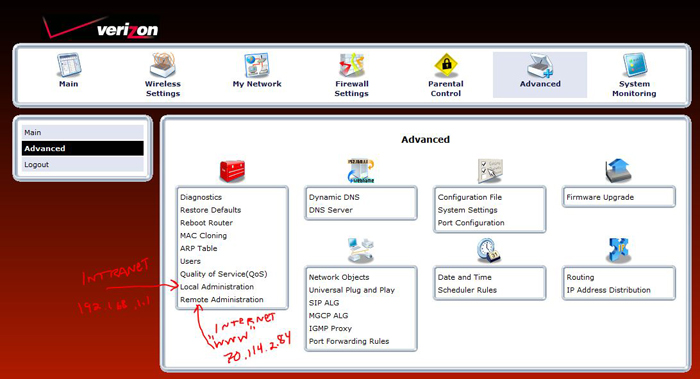
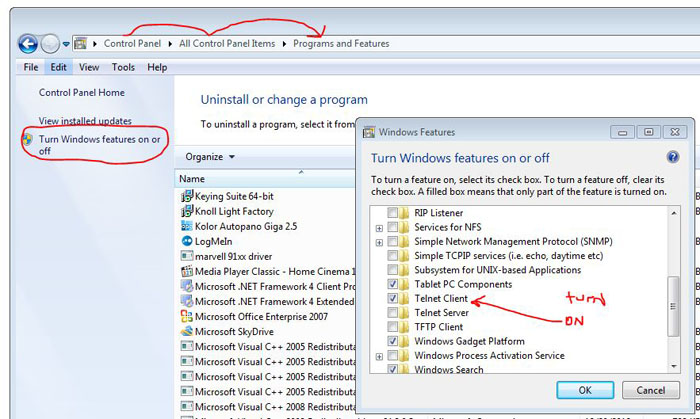

The following instructions allow you to send a Wake-On-Lan (WOL) "Magic Packet" from the internet to a PC on your LAN behind the Actiontec NAT firewall.
From the PC you want to wake:
Make sure that the NIC supports WOL.
Make sure WOL is enabled in the machine BIOS
Make a note of the IP address or machine name.
Make a note of the MAC address of the NIC you want to receive the magic packet. e.g. aa:bb:cc:dd:ee:ff
Unfortunately, the Actiontec firmware (as of version 4.0.16.1.56.0.10.7) ages out its ARP cache. This means that when it receives a WOL packet from the WAN, it may have "forgotten" the IP address associated with the MAC address in the WOL packet. The Actiontec also does not allow creating a port forwarding rule to the LAN broadcast address (192.168.1.255). To get around both of these restrictions, we need to create a static ARP entry in the router that associates an unused IP address (192.168.1.254) with the broadcast MAC address (FF:FF:FF:FF:FF:FF).
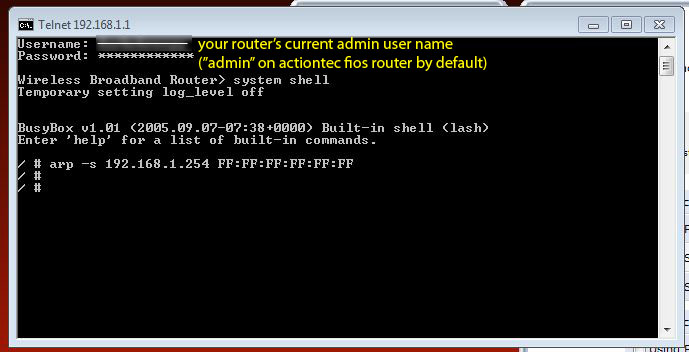
Telnet to router:
Code: Select all
telnet 192.168.1.1
username: admin
password: ******If you are unable to connect to the router, do the following:
Code: Select all
Go to Advanced
Click on Local Administration
Check Using Primary Telnet Port (23)
ApplyAt the prompt, enter either (depends on model of router):
Code: Select all
Wireless Broadband Router> system shellBusyBox v0.50 (2007.11.14-21:26+0000) Built-in shell (lash)
Enter 'help' for a list of built-in commands.
Code: Select all
/ # arp -s 192.168.1.254 FF:FF:FF:FF:FF:FF
/ #Note: This static ARP entry will not survive a reboot of the router.
Now login to the Actiontec and Add WAKE-ON-LAN as a port forward protocol in the Actiontec:
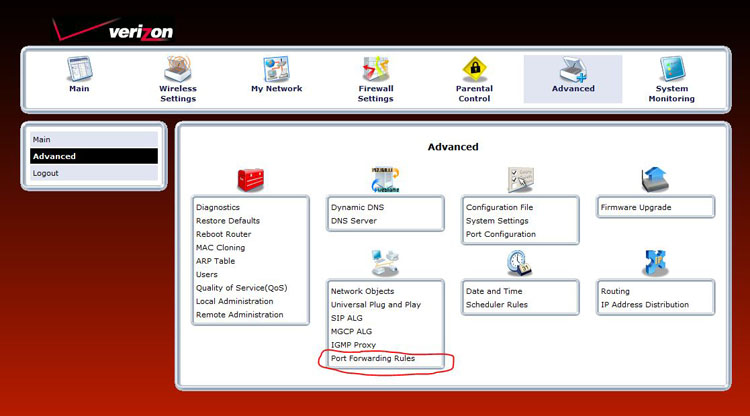
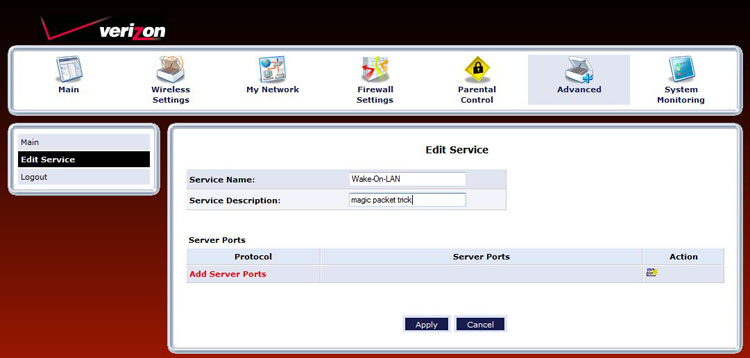
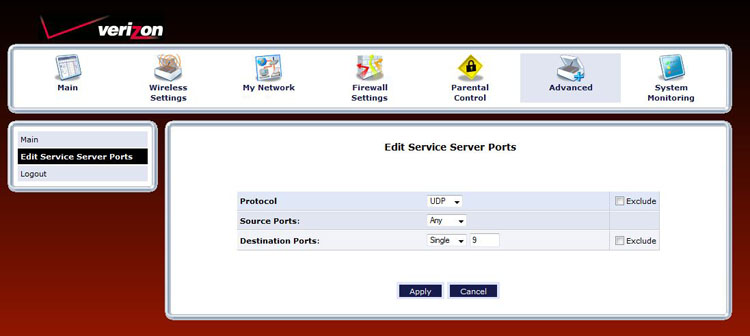
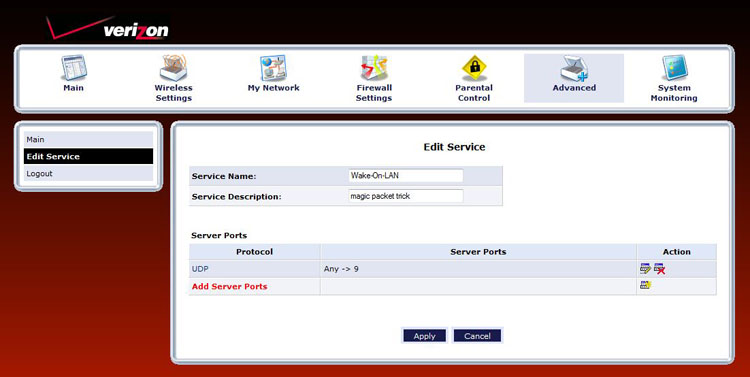
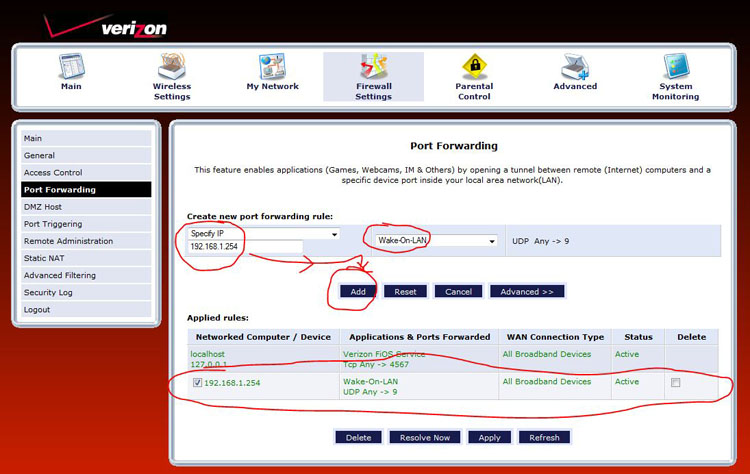
Code: Select all
Click on ADVANCED icon at top
Select Protocols
ADD (at bottom of list)
Service name: Wake-On-LAN
Add server port
Protocol: UDP
Source port: ANY
Dest port: SINGLE 9
APPLY
APPLY. Wake-On-LAN should now appear in the list of protocols.
CLOSEAdd the Port Forward Rule
Code: Select all
Click on FIREWALL icon at top
Select Port Forwarding on left menu.
ADD
Device: 192.168.1.254
Protocol: Select Wake-On-LAN
Forward to port: 9
APPLY
APPLY. You should now see Wake-On-LAN for UDP in the list of forwarded ports.SECURITY RISK: This port forward rule should only be enabled when necessary since it will turn any packet received on port 9 into a broadcast packet on your LAN. Recommendation: If the software you are using supports it, I would suggest using an obscure port number, such as 10009, rather than the well known port 9 (security by obscurity).
You can send a WOL packet from here: »/wakeup The DSLReports WOL tool only supports port 9.
If you have trouble, a WOL sniffer can be downloaded here: http://www.depicus.com/download.aspx?product=wolm
The above site also has a variety of other WOL tools.